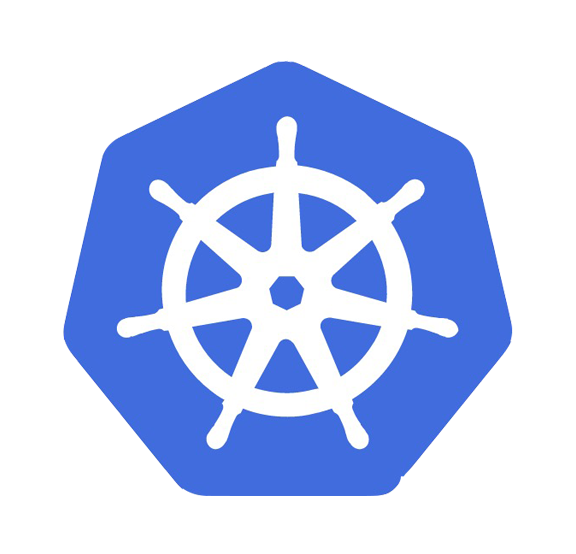NVIDIA device plugin for Kubernetes
Table of Contents
About
Prerequisites
Quick Start
Preparing your GPU Nodes
Enabling GPU Support in Kubernetes
Running GPU Jobs
Configuring the NVIDIA device plugin binary
As command line flags or envvars
As a configuration file
Configuration Option Details
Shared Access to GPUs with CUDA Time-Slicing
Deployment via helm
Configuring the device plugin's helm chart
Passing configuration to the plugin via a ConfigMap.
Single Config File Example
Multiple Config File Example
Updating Per-Node Configuration With a Node Label
Setting other helm chart values
Deploying with gpu-feature-discovery for automatic node labels
Deploying via helm install with a direct URL to the helm package
Building and Running Locally
Changelog
Issues and Contributing
About
The NVIDIA device plugin for Kubernetes is a Daemonset that allows you to automatically:
Expose the number of GPUs on each nodes of your cluster
Keep track of the health of your GPUs
Run GPU enabled containers in your Kubernetes cluster.
This repository contains NVIDIA's official implementation of the Kubernetes device plugin.
Please note that:
The NVIDIA device plugin API is beta as of Kubernetes v1.10.
The NVIDIA device plugin is currently lacking
Comprehensive GPU health checking features
GPU cleanup features
...
Support will only be provided for the official NVIDIA device plugin (and not for forks or other variants of this plugin).
Prerequisites
The list of prerequisites for running the NVIDIA device plugin is described below:
NVIDIA drivers ~= 384.81
nvidia-docker >= 2.0 || nvidia-container-toolkit >= 1.7.0 (>= 1.11.0 to use integrated GPUs on Tegra-based systems)
nvidia-container-runtime configured as the default low-level runtime
Kubernetes version >= 1.10
Quick Start
Preparing your GPU Nodes
The following steps need to be executed on all your GPU nodes. This README assumes that the NVIDIA drivers and the nvidia-container-toolkit have been pre-installed. It also assumes that you have configured the nvidia-container-runtime as the default low-level runtime to use.
Please see: https://docs.nvidia.com/datacenter/cloud-native/container-toolkit/install-guide.html
Example for debian-based systems with docker and containerd
Install the nvidia-container-toolkit
- ``` shell
- distribution=$(. /etc/os-release;echo $ID$VERSION_ID)
- curl -s -L https://nvidia.github.io/libnvidia-container/gpgkey | sudo apt-key add -
- curl -s -L https://nvidia.github.io/libnvidia-container/$distribution/libnvidia-container.list | sudo tee /etc/apt/sources.list.d/libnvidia-container.list
- sudo apt-get update && sudo apt-get install -y nvidia-container-toolkit
- ```
Configure docker
When running kubernetes with docker, edit the config file which is usually present at /etc/docker/daemon.json to set up nvidia-container-runtime as the default low-level runtime:
- ``` json
- {
- "default-runtime": "nvidia",
- "runtimes": {
- "nvidia": {
- "path": "/usr/bin/nvidia-container-runtime",
- "runtimeArgs": []
- }
- }
- }
- ```
And then restart docker :
- ``` sh
- $ sudo systemctl restart docker
- ```
Configure containerd
When running kubernetes with containerd, edit the config file which is usually present at /etc/containerd/config.toml to set up nvidia-container-runtime as the default low-level runtime:
- ``` sh
- version = 2
- [plugins]
- [plugins."io.containerd.grpc.v1.cri"]
- [plugins."io.containerd.grpc.v1.cri".containerd]
- default_runtime_name = "nvidia"
- [plugins."io.containerd.grpc.v1.cri".containerd.runtimes]
- [plugins."io.containerd.grpc.v1.cri".containerd.runtimes.nvidia]
- privileged_without_host_devices = false
- runtime_engine = ""
- runtime_root = ""
- runtime_type = "io.containerd.runc.v2"
- [plugins."io.containerd.grpc.v1.cri".containerd.runtimes.nvidia.options]
- BinaryName = "/usr/bin/nvidia-container-runtime"
- ```
And then restart containerd :
- ``` sh
- $ sudo systemctl restart containerd
- ```
Enabling GPU Support in Kubernetes
Once you have configured the options above on all the GPU nodes in your cluster, you can enable GPU support by deploying the following Daemonset:
- ``` shell
- $ kubectl create -f https://raw.githubusercontent.com/NVIDIA/k8s-device-plugin/v0.14.0/nvidia-device-plugin.yml
- ```
Note:This is a simple static daemonset meant to demonstrate the basic features of the nvidia-device-plugin. Please see the instructions below for Deployment via helm when deploying the plugin in a production setting.
Running GPU Jobs
With the daemonset deployed, NVIDIA GPUs can now be requested by a container using the nvidia.com/gpu resource type:
- ``` yaml
- $ cat <<EOF | kubectl apply -f -
- apiVersion: v1
- kind: Pod
- metadata:
- name: gpu-pod
- spec:
- restartPolicy: Never
- containers:
- - name: cuda-container
- image: nvcr.io/nvidia/k8s/cuda-sample:vectoradd-cuda10.2
- resources:
- limits:
- nvidia.com/gpu: 1 # requesting 1 GPU
- tolerations:
- - key: nvidia.com/gpu
- operator: Exists
- effect: NoSchedule
- EOF
- ```
- ``` sh
- $ kubectl logs gpu-pod
- [Vector addition of 50000 elements]
- Copy input data from the host memory to the CUDA device
- CUDA kernel launch with 196 blocks of 256 threads
- Copy output data from the CUDA device to the host memory
- Test PASSED
- Done
- ```
WARNING:if you don't request GPUs when using the device plugin with NVIDIA images all the GPUs on the machine will be exposed inside your container.
Configuring the NVIDIA device plugin binary
The NVIDIA device plugin has a number of options that can be configured for it. These options can be configured as command line flags, environment variables, or via a config file when launching the device plugin. Here we explain what each of these options are and how to configure them directly against the plugin binary. The following section explains how to set these configurations when deploying the plugin via helm.
As command line flags or envvars
| Flag | Envvar | Default Value |
|---|---|---|
| :--- | :--- | :--- |
| --mig-strategy | $MIG_STRATEGY | "none" |
| --fail-on-init-error | $FAIL_ON_INIT_ERROR | true |
| --nvidia-driver-root | $NVIDIA_DRIVER_ROOT | "/" |
| --pass-device-specs | $PASS_DEVICE_SPECS | false |
| --device-list-strategy | $DEVICE_LIST_STRATEGY | "envvar" |
| --device-id-strategy | $DEVICE_ID_STRATEGY | "uuid" |
| --config-file | $CONFIG_FILE | "" |
As a configuration file
- ``` sh
- version: v1
- flags:
- migStrategy: "none"
- failOnInitError: true
- nvidiaDriverRoot: "/"
- plugin:
- passDeviceSpecs: false
- deviceListStrategy: "envvar"
- deviceIDStrategy: "uuid"
- ```
Note:The configuration file has an explicit plugin section because it is a shared configuration between the plugin and gpu-feature-discovery. All options inside the plugin section are specific to the plugin. All options outside of this section are shared.
Configuration Option Details
MIG_STRATEGY : the desired strategy for exposing MIG devices on GPUs that support it
[none | single | mixed] (default 'none')
The MIG_STRATEGY option configures the daemonset to be able to expose Multi-Instance GPUs (MIG) on GPUs that support them. More information on what these strategies are and how they should be used can be found in SupportingMulti-Instance GPUs (MIG) inKubernetes.
Note:With a MIG_STRATEGY of mixed, you will have additional resources available to you of the form nvidia.com/mig-<slice_count>g.<memory_size>gb that you can set in your pod spec to get access to a specific MIG device.
FAIL_ON_INIT_ERROR : fail the plugin if an error is encountered during initialization, otherwise block indefinitely
(default 'true')
When set to true, the FAIL_ON_INIT_ERROR option fails the plugin if an error is encountered during initialization. When set to false, it prints an error message and blocks the plugin indefinitely instead of failing. Blocking indefinitely follows legacy semantics that allow the plugin to deploy successfully on nodes that don't have GPUs on them (and aren't supposed to have GPUs on them) without throwing an error. In this way, you can blindly deploy a daemonset with the plugin on all nodes in your cluster, whether they have GPUs on them or not, without encountering an error. However, doing so means that there is no way to detect an actual error on nodes that are supposed to have GPUs on them. Failing if an initilization error is encountered is now the default and should be adopted by all new deployments.
NVIDIA_DRIVER_ROOT : the root path for the NVIDIA driver installation
(default '/')
When the NVIDIA drivers are installed directly on the host, this should be set to '/'. When installed elsewhere (e.g. via a driver container), this should be set to the root filesystem where the drivers are installed (e.g. '/run/nvidia/driver' ).
Note:This option is only necessary when used in conjunction with the $PASS_DEVICE_SPECS option described below. It tells the plugin what prefix to add to any device file paths passed back as part of the device specs.
PASS_DEVICE_SPECS : pass the paths and desired device node permissions for any NVIDIA devices being allocated to the container
(default 'false')
This option exists for the sole purpose of allowing the device plugin to interoperate with the CPUManager in Kubernetes. Setting this flag also requires one to deploy the daemonset with elevated privileges, so only do so if you know you need to interoperate with the CPUManager.
DEVICE_LIST_STRATEGY : the desired strategy for passing the device list to the underlying runtime
[envvar | volume-mounts] (default 'envvar')
The DEVICE_LIST_STRATEGY flag allows one to choose which strategy the plugin will use to advertise the list of GPUs allocated to a container. This is traditionally done by setting the NVIDIA_VISIBLE_DEVICES environment variable as described here. This strategy can be selected via the (default) envvar option. Support has been added to the nvidia-container-toolkit to also allow passing the list of devices as a set of volume mounts instead of as an environment variable. This strategy can be selected via the volume-mounts option. Details for the rationale behind this strategy can be found here.
DEVICE_ID_STRATEGY : the desired strategy for passing device IDs to the underlying runtime
[uuid | index] (default 'uuid')
The DEVICE_ID_STRATEGY flag allows one to choose which strategy the plugin will use to pass the device ID of the GPUs allocated to a container. The device ID has traditionally been passed as the UUID of the GPU. This flag lets a user decide if they would like to use the UUID or the index of the GPU (as seen in the output of nvidia-smi ) as the identifier passed to the underlying runtime. Passing the index may be desirable in situations where pods that have been allocated GPUs by the plugin get restarted with different physical GPUs attached to them.
CONFIG_FILE : point the plugin at a configuration file instead of relying on command line flags or environment variables
(default '')
The order of precedence for setting each option is (1) command line flag, (2) environment variable, (3) configuration file. In this way, one could use a pre-defined configuration file, but then override the values set in it at launch time. As described below, a ConfigMap can be used to point the plugin at a desired configuration file when deploying via helm.
Shared Access to GPUs with CUDA Time-Slicing
The NVIDIA device plugin allows oversubscription of GPUs through a set of extended options in its configuration file. Under the hood, CUDA time-slicing is used to allow workloads that land on oversubscribed GPUs to interleave with one another. However, nothing special is done to isolate workloads that are granted replicas from the same underlying GPU, and each workload has access to the GPU memory and runs in the same fault-domain as of all the others (meaning if one workload crashes, they all do).
These extended options can be seen below:
- ``` sh
- version: v1
- sharing:
- timeSlicing:
- renameByDefault: <bool>
- failRequestsGreaterThanOne: <bool>
- resources:
- - name: <resource-name>
- replicas: <num-replicas>
- ...
- ```
That is, for each named resource under sharing.timeSlicing.resources, a number of replicas can now be specified for that resource type. These replicas represent the number of shared accesses that will be granted for a GPU represented by that resource type.
If renameByDefault=true, then each resource will be advertised under the name <resource-name>.shared instead of simply <resource-name>.
If failRequestsGreaterThanOne=true, then the plugin will fail to allocate any shared resources to a container if they request more than one. The container’s pod will fail with an UnexpectedAdmissionError and need to be manually deleted, updated, and redeployed.
For example:
- ``` sh
- version: v1
- sharing:
- timeSlicing:
- resources:
- - name: nvidia.com/gpu
- replicas: 10
- ```
If this configuration were applied to a node with 8 GPUs on it, the plugin would now advertise 80 nvidia.com/gpu resources to Kubernetes instead of 8.
- ``` sh
- $ kubectl describe node
- ...
- Capacity:
- nvidia.com/gpu: 80
- ...
- ```
Likewise, if the following configuration were applied to a node, then 80 nvidia.com/gpu.shared resources would be advertised to Kubernetes instead of 8 nvidia.com/gpu resources.
- ``` sh
- version: v1
- sharing:
- timeSlicing:
- renameByDefault: true
- resources:
- - name: nvidia.com/gpu
- replicas: 10
- ...
- ```
- ``` sh
- $ kubectl describe node
- ...
- Capacity:
- nvidia.com/gpu.shared: 80
- ...
- ```
In both cases, the plugin simply creates 10 references to each GPU and indiscriminately hands them out to anyone that asks for them.
If failRequestsGreaterThanOne=true were set in either of these configurations and a user requested more than one nvidia.com/gpu or nvidia.com/gpu.shared resource in their pod spec, then the container would fail with the resulting error:
- ``` sh
- $ kubectl describe pod gpu-pod
- ...
- Events:
- Type Reason Age From Message
- ---- ------ ---- ---- -------
- Warning UnexpectedAdmissionError 13s kubelet Allocate failed due to rpc error: code = Unknown desc = request for 'nvidia.com/gpu: 2' too large: maximum request size for shared resources is 1, which is unexpected
- ...
- ```
Note:Unlike with "normal" GPU requests, requesting more than one shared GPU does not imply that you will get guaranteed access to a proportional amount o