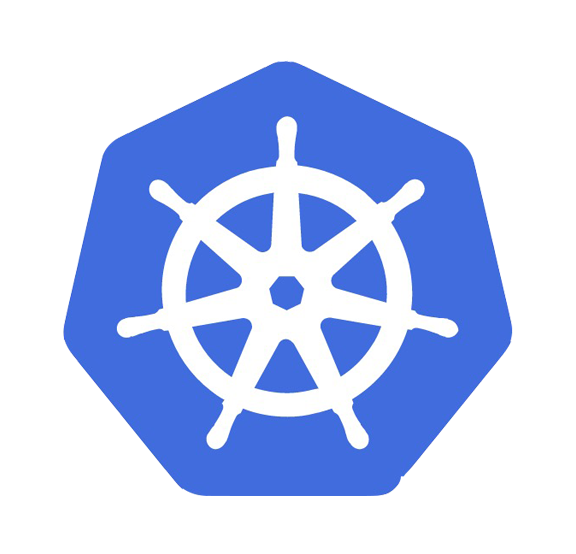Google Research Football
This repository contains an RL environment based on open-source game Gameplay Football. It was created by the Google Brain team for research purposes.
Useful links:
Run in Colab - start training in less that 2 minutes.
Google Research Football Paper
GoogleAI blog post
Google Research Football on Cloud
GRF Kaggle competition - take part in the competition playing games against others, win prizes and become the GRF Champion!
We'd like to thank Bastiaan Konings Schuiling, who authored and open-sourced the original version of this game.
Quick Start
In colab
Open our example Colab, that will allow you to start training your model in less than 2 minutes.
This method doesn't support game rendering on screen - if you want to see the game running, please use the method below.
Using Docker
This is the recommended way for Linux-based systems to avoid incompatible package versions. Instructions are available here.
On your computer
1. Install required packages
Linux
- ``` shell
- sudo apt-get install git cmake build-essential libgl1-mesa-dev libsdl2-dev \
- libsdl2-image-dev libsdl2-ttf-dev libsdl2-gfx-dev libboost-all-dev \
- libdirectfb-dev libst-dev mesa-utils xvfb x11vnc python3-pip
- python3 -m pip install --upgrade pip setuptools psutil wheel
- ```
macOS
First install brew. It should automatically install Command Line Tools. Next install required packages:
- ``` shell
- brew install git python3 cmake sdl2 sdl2_image sdl2_ttf sdl2_gfx boost boost-python3
- python3 -m pip install --upgrade pip setuptools psutil wheel
- ```
Windows
Install Git and Python 3. Update pip in the Command Line (here and for the next stepstype python instead of python3 )
- ``` sh
- python -m pip install --upgrade pip setuptools psutil wheel
- ```
2. Install GFootball
Option a. From PyPi package (recommended)
- ``` shell
- python3 -m pip install gfootball
- ```
Option b. Installing from sources using GitHub repository
(On Windows you have to install additional tools and set an environment variable, see Compiling Engine for detailed instructions.)
- ``` shell
- git clone https://github.com/google-research/football.git
- cd football
- ```
Optionally you can use virtual environment :
- ``` shell
- python3 -m venv football-env
- source football-env/bin/activate
- ```
Next, build the game engine and install dependencies:
- ``` shell
- python3 -m pip install .
- ```
This command can run for a couple of minutes, as it compiles the C++ environment in the background. If you face any problems, first check Compiling Engine documentation and search GitHub issues.
3. Time to play!
- ``` shell
- python3 -m gfootball.play_game --action_set=full
- ```
Make sure to check out the keyboard mappings. To quit the game press Ctrl+C in the terminal.
Contents
Running training
Playing the game
Keyboard mappings
Play vs built-in AI
Play vs pre-trained agent
Trained checkpoints
Environment API
Observations & Actions
Scenarios
Multi-agent support
Running in docker
Saving replays, logs, traces
Imitation Learning
Training agents to play GRF
Run training
In order to run TF training, you need to install additional dependencies
Update PIP, so that tensorflow 1.15 is available: python3 -m pip install --upgrade pip setuptools wheel
TensorFlow: `python3 -m pip install tensorflow==1.15. or python3 -m pip install tensorflow-gpu==1.15.`, depending on whether you want CPU or GPU version;
Sonnet and psutil: python3 -m pip install dm-sonnet==1.* psutil ;
OpenAI Baselines: python3 -m pip install git+https://github.com/openai/baselines.git@master.
Then:
To run example PPO experiment on academy_empty_goal scenario, run python3 -m gfootball.examples.run_ppo2 --level=academy_empty_goal_close
To run on academy_pass_and_shoot_with_keeper scenario, run python3 -m gfootball.examples.run_ppo2 --level=academy_pass_and_shoot_with_keeper
In order to train with nice replays being saved, run python3 -m gfootball.examples.run_ppo2 --dump_full_episodes=True --render=True
In order to reproduce PPO results from the paper, please refer to:
gfootball/examples/repro_checkpoint_easy.sh
gfootball/examples/repro_scoring_easy.sh
Playing the game
Please note that playing the game is implemented through an environment, so human-controlled players use the same interface as the agents. One important implication is that there is a single action per 100 ms reported to the environment, which might cause a lag effect when playing.
Keyboard mappings
The game defines following keyboard mapping (for the keyboard player type):
ARROW UP - run to the top.
ARROW DOWN - run to the bottom.
ARROW LEFT - run to the left.
ARROW RIGHT - run to the right.
S - short pass in the attack mode, pressure in the defense mode.
A - high pass in the attack mode, sliding in the defense mode.
D - shot in the attack mode, team pressure in the defense mode.
W - long pass in the attack mode, goalkeeper pressure in the defense mode.
Q - switch the active player in the defense mode.
C - dribble in the attack mode.
E - sprint.
Play vs built-in AI
Run python3 -m gfootball.play_game --action_set=full. By default, it starts the base scenario and the left player is controlled by the keyboard. Different types of players are supported (gamepad, external bots, agents...). For possible options run python3 -m gfootball.play_game -helpfull.
Play vs pre-trained agent
In particular, one can play against agent trained with run_ppo2 script with the following command (notice no action_set flag, as PPO agent uses default action set): python3 -m gfootball.play_game --players "keyboard:left_players=1;ppo2_cnn:right_players=1,checkpoint=$YOUR_PATH"
Trained checkpoints
We provide trained PPO checkpoints for the following scenarios:
11_vs_11_easy_stochastic,
academy_run_to_score_with_keeper.
In order to see the checkpoints playing, run python3 -m gfootball.play_game --players "ppo2_cnn:left_players=1,policy=gfootball_impala_cnn,checkpoint=$CHECKPOINT" --level=$LEVEL, where $CHECKPOINT is the path to downloaded checkpoint. Please note that the checkpoints were trained with Tensorflow 1.15 version. Using different Tensorflow version may result in errors. The easiest way to run these checkpoints is through provided Dockerfile_examples image. See running in docker for details (just override the default Docker definition with -f Dockerfile_examples parameter).
In order to train against a checkpoint, you can pass 'extra_players' argument to create_environment function. For example extra_players='ppo2_cnn:right_players=1,policy=gfootball_impala_cnn,checkpoint=$CHECKPOINT'.